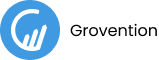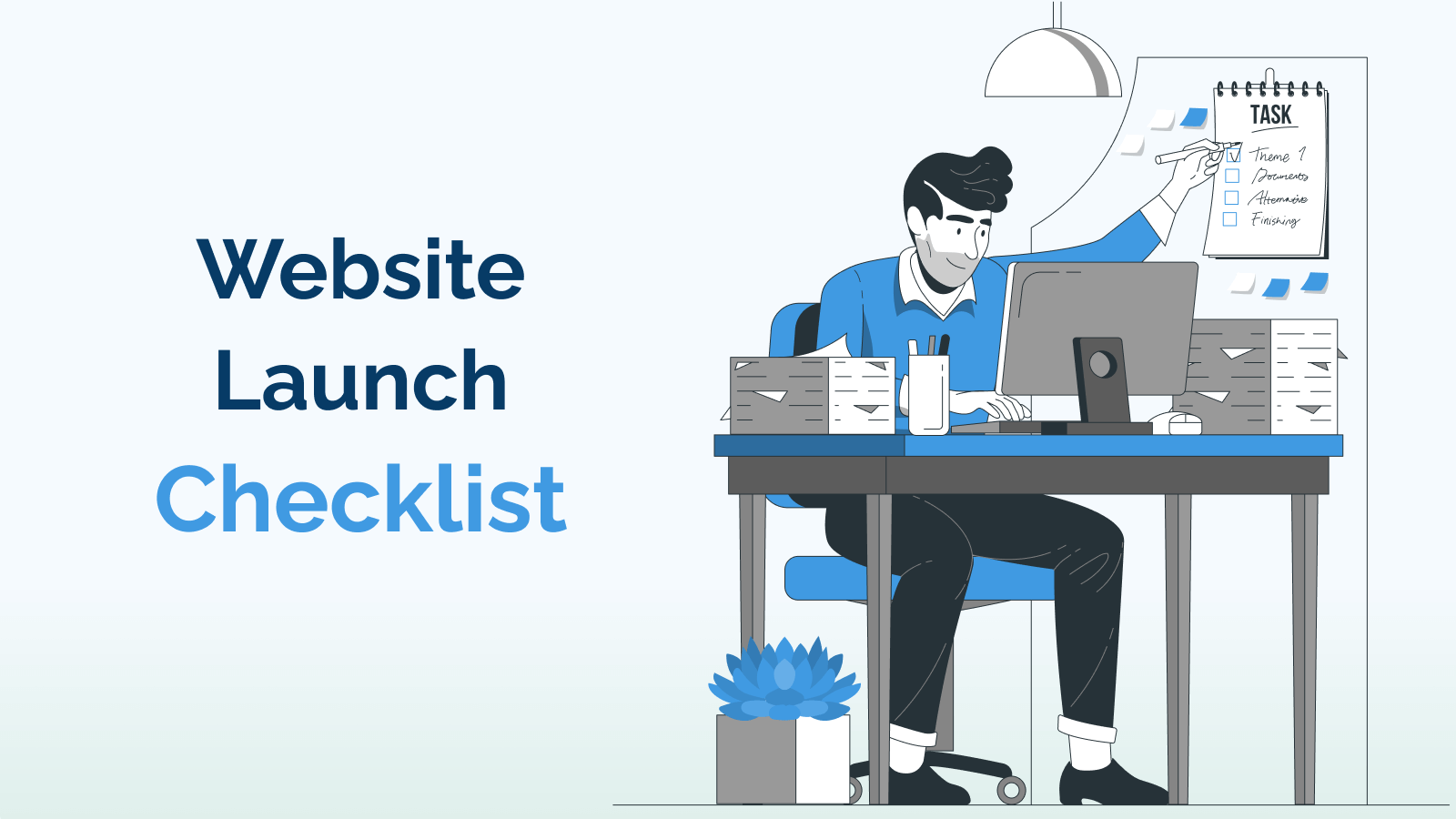Launching a new or upgraded website is a happy moment for every business.
The sleepless nights spent planning the content, sharing UI feedback, planning functionalities, improving UX, and testing ends with the website launch. It’s time to show the world your new site and monetize the efforts.
A new website launch is exciting, and at the same time, it’s stressful.
Exciting because your new website is improved and ready to serve your user online better.
Stressful because your team might have missed the correct configurations and on-site optimizations, which may impact your website’s experience or performance.
Most businesses ignore optimizing the basics during the website launch—this ignorance results in more significant issues. They later result in aligning more resources and time to fix them.
We have created this quick and handy website launch checklist to help you make your new website a success. Read on to ensure that you don’t miss anything and have a stress-free launch of your website.
Website Launch Checklist
1. Configure Server
The hosting server for your website is essential.
A good server with a quick response time helps deliver better website loading performance.
Prepare your hosting server with the required RAM, CPU, and storage configurations before the website is ready to launch.
Tip: Prefer cloud hosting if your budget allows it. And, if your website is not too heavy, you can use shared plans that provide resources when the website demands.
2. Delete Dummy Content
If built on a CMS framework, your website surely has dummy content in every module, including pages, categories, posts, products, portfolios, and others.
Don’t’ skip this point if custom development technologies power your website.
Building a website from scratch on core technologies includes more human efforts and, thus, higher possibilities of ignorance.
Most developers build unplanned pages for different reasons; they do not care to delete those duplicate or test pages.
Why Delete Dummy Content?
Dummy content or unplanned pages are not helpful to search engines or users.
Such pages waste your crawl budget and confuse search engines about your website’s content quality. They might also appear in search results and deliver a poor user experience.
Where to Check the Dummy or Waste Pages?
Such pages can reside in any of your new website’s content modules. Check for the dummy content in blog posts, pages, products, portfolios, services, comments, and others.
Make sure to delete the dummy and unused pages before going live. Just give an hour or a half to hunt for useless dummy content and delete it.
3. Deactivate and Delete Unused Plugins
Developers try different plugins to build planned functionalities on a website.
But as the project completes, your website might not need some installed. You should eliminate the unnecessary plugins installed on your site because they may hamper your site’s performance and security.
Plugins are also called apps or extensions, based on different website development technology or framework.
Why Delete Non-required Plugins?
Unwanted plugins are an extra set of code that makes a website heavy and hamper its performance and security.
The plugins might send unnecessary connection requests that slow down the loading speed. Or they might run processes in the background that use your server resources and increase the cost.
How to Delete/Deactivate Plugins?
CMS platforms have dedicated modules to manage apps, plugins, or extensions. While the same is present in a specific directory on custom sites.
Note: Work closely with your developer to understand each plugin and verify if some are unused. Deleting a plugin in-use hampers website looks or functionalities.
4. Configure SSL Certificate
An SSL is a digital certificate used to verify the domain’s ownership and protect user data from hackers.
You would have opened a few websites that browsers mark as not secure. Websites without an SSL certificate show a message to add a security exception on browsers and display an unsecured label near the address bar.
The SSL certificate uses encryption to keep your user data safe. The user data include transaction details, form inputs, log in details, and more.
You must check your SSL certificate configuration while launching a new website.
Why Do You Need an SSL Certificate?
Your website needs an SSL certificate to strengthen its security and gain users’ trust.
Using an SSL is also recommended by search engines, and they might not rank your website without an SSL in SERP.
5. Set Website Timezone
Setting your time zone is essential for various scheduling and administrative tasks.
In most cases, it is GMT by default; I believe not every business runs from the UK.
Suppose you fail to set up the time zone. In that case, it affects the time of scheduled publications and meetings, record inputs in the database, data filter queries, and more.
You can also have rules for your website to have time zone and data according to your user’s login location.
Make sure you set the time zone relevant to your target users.
How to Set up the Time Zone?
This website configuration depends on your development technology or framework. In WordPress, you can change it under settings > general configuration page. Shopify picks it from your country selection.
PHP has the option to control it by writing functions. And JS-based technologies like React or Angular allow importing pre-built scripts.
6. Configure Your URLs and Permalinks
Your website’s permalinks control the structure of URLs for different page types.
Ideally, your URLs should describe the content of each page. A descriptive permalink helps users easily remember and recognize your URLs, and a good URL structure is also SEO-friendly.
Why Configure URLs Before Launch?
Changing the permalinks after your site is live modifies the URL structure, which is a bad practice. It causes broken links that need further resources to fix.
7. Make Sure URLs are Correct
Before going live, ensure you have checked all the links on your new website. Broken links deliver a poor user experience to users and search engines.
If your visitor clicks on a broken URL, it hampers their user experience. Broken interlinks are also negative ranking signals for search engines, which may lead to a drop in your organic presence.
Pro tip: In case of a website upgrade, place 301 redirects from old URLs pointing to new ones.
How to Check Broken Links?
You can do this manually to check if the links point correctly to respective pages. Or use a crawler like Screamingfrog to run audits. Maintain records of each improper link and ask your developer to fix them.
8. Check for Mobile-friendliness
Testing the website’s compatibility on mobile devices is essential before the launch.
A website is mobile-friendly if it offers an excellent experience to users on mobile devices. Below are some points to check from the mobile usability recommendations doc:
- Have plugins incompatible with mobile devices.
- Viewport missing or larger than device width.
- The content is wider than the screen.
- The content is too small to read.
- Links and buttons should not be too close.
Google loves a mobile-friendly website. It is a significant ranking factor in Google’s ranking algorithm.
How to Know If Your Website is Mobile-friendly?
Use Google’s official mobile-friendly tool to run audits on your pages for mobile-friendliness. Ask your developer to comply with the recommendations if it shows an error.
Also read: SEO-Friendly Website Development: Checklist and Ideal Process
9. Test the Site for User Experience (UX)
User experience is an essential element that needs consideration at every step of your website-building process.
Here are some points to check before launch to provide a better user experience to your visitors.
- Your website is compatible across all major browsers like Chrome, Firefox, Edge, Opera, and others.
- Your favicon shows up and looks good in browser tabs.
- Test your web pages for responsiveness. Check if they open flawlessly on popular screen sizes and resolutions of desktops, tablets, and mobile phones.
- All media content like images, videos, documents, PDFs, ebooks, and audio files loads correctly on respective pages.
- Content on the web pages is free from typos, readable, and easy to understand for your audience.
10. Test Your Conversions
You have launched your new website to perform better.
In the end, the conversion on your website matters, be it purchase, inquiry, subscription, sign-up, or any other.
I recommend testing all conversion journeys on your website before making it live. Improving it helps in increasing the conversions too.
What to Test in Conversions?
Try completing all the conversions on your new website yourself as a user and check the below points:
- Look for any error messages, accessibility issues, and contextual improvements.
- Receipt of admin and user confirmation emails and messages.
- Test if all entries are created and updated in the database.
11. Check Integrations with Third-party Tools
Ask your team to test your website’s integration with third-party tools thoroughly. Test if your CRM, analytics tools, payment gateway, delivery partners, and others are communicating data with your new website.
Check if they are functioning correctly and fulfilling the integration purpose.
12. Audit Website for Technical SEO Improvements
Wouldn’t it be better if search engines also like your new website?
I recommend asking your SEO marketing team to work on the basic optimization of your website. Basic SEO includes meta tags, image alt tags, and heading tags.
You can use tools like SEMRush, Ahrefs, Ubersuggest, and others to check your website’s technical SEO issues.
You should review and address the technical elements essential for the crawler’s understanding of your new website.
13. Keep Website Backup
You must take a backup once everything is ready for the launch.
Create a backup of your existing website as well as the new one.
It would be best if you prepared for any server-side conflict. The backups help revert if the website files get corrupted, crash, or data is lost.
14. Set up Analytics for Tracking
An analytics tool lets you get insight into how users engage on your website. It helps you evaluate, measure, and gain insight into your website’s performance.
You can integrate tools like Google Analytics, Microsoft Clarity, Google Search Console, Hotjar, and more on your website.
The data from analytics tools help understand user behavior to improve your site and grow your business conversions.
What is the Need for Setting up Analytics During Website Launch?
Integrating the analytics tools during the website launch help understand the change in user behavior. It helps if you integrate your preferred analytics tools from the first day.
15. Create XML Sitemap
An XML sitemap contains information about a website’s URLs, videos, and images. It helps search engines discover your website pages and files.
You can build the sitemap later, but the delay in submitting the sitemap is delaying in telling search engines about your new website.
Why Create Sitemap?
An XML sitemap is the fastest way of telling search engines about your new website’s pages.
You should submit the sitemap in the Google Search Console and Bing Webmaster tools.
Learn about the sitemaps from Google’s sitemap documentation.
16. Create Robots.txt File
This step needs attention after making your website live.
A robots.txt file helps search engines to crawl a website more efficiently. Your robots.txt file should contain search engine directives on what pages to crawl and omit.
An optimized robots.txt file helps utilize your website’s crawl budget for resources you want to perform in search.
I recommend testing your website pages in Google’s robots tester to make sure your pages are accessible to the crawler.
Final Words
Mistakes are always possible, even if you are an expert or have hired an experienced website design company. It is better to create your checklist and execute them before the launch.
Website launch can be tedious, but we hope this comprehensive website launch checklist helps you do a final check.
Do you think I missed something? Add it to the comments, and I will update it in the list.